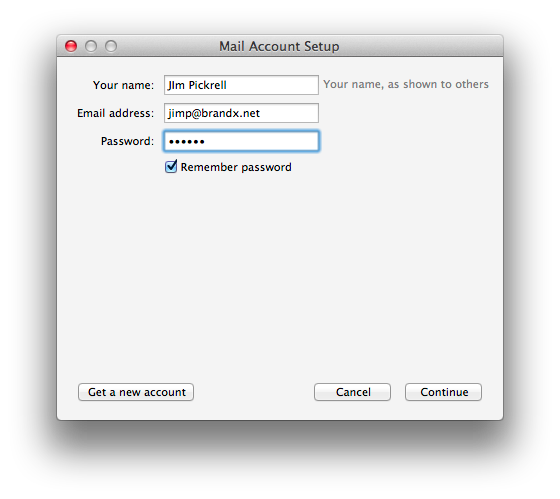Setting up Thunderbird with Brand X Internet
For the purposes of this demonstration I am going to do this on a Mac, but it is the same on windows.
Install Thunderbird. The first time you start it it will throw you into the configuration wizard. Otherwise it is tools -> acount settings. You may have to tell it to add a new mail account if it does not know that you already have one.
On the first screen you put in your username and password. This you must get from Brand X Internet. We will set up most anything you ask for if you have a DSL or Web Site account, all you have to do is ask.
The program will try to autoconfigure properly. The values it suggests won't be right. We will need to do this by hand.
While we are in this process, if you get any complaints about security certificates from Thunderbird, you can ignore them. Thunderbird doesn't recognize self-signed certificates, and would prefer that we license our certificates from Network Solutions. We're not going to do that.
Here's the next screen:
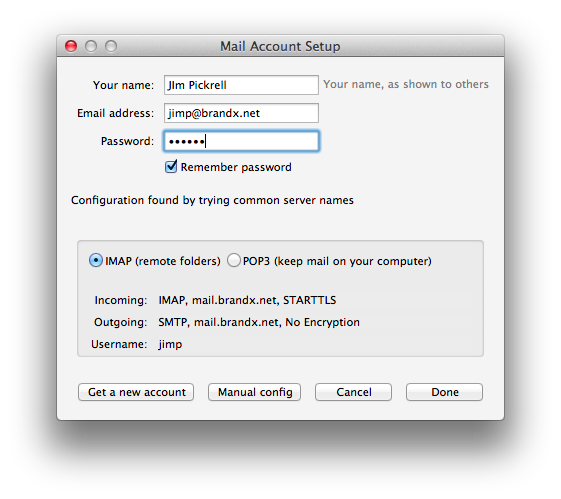
This is not right, but no problem, we will use manual configuration. The exact path you take to this varies depending on the version and also the path you have taken, but one way or another getyourself to the mail configuration and then make it look like this. My username is jimp. You will have your own uername and password for sending. Not that the username and password for sending are generally not the same as the passwords for receving email. You need to make sure that you have the settings right and also that you have the righ username and password.
You mighte be able to get this by clicking "manual", if not get it from the tools menu.
I selected Tools -> Account Settings -> Outgoing Server (smtp)
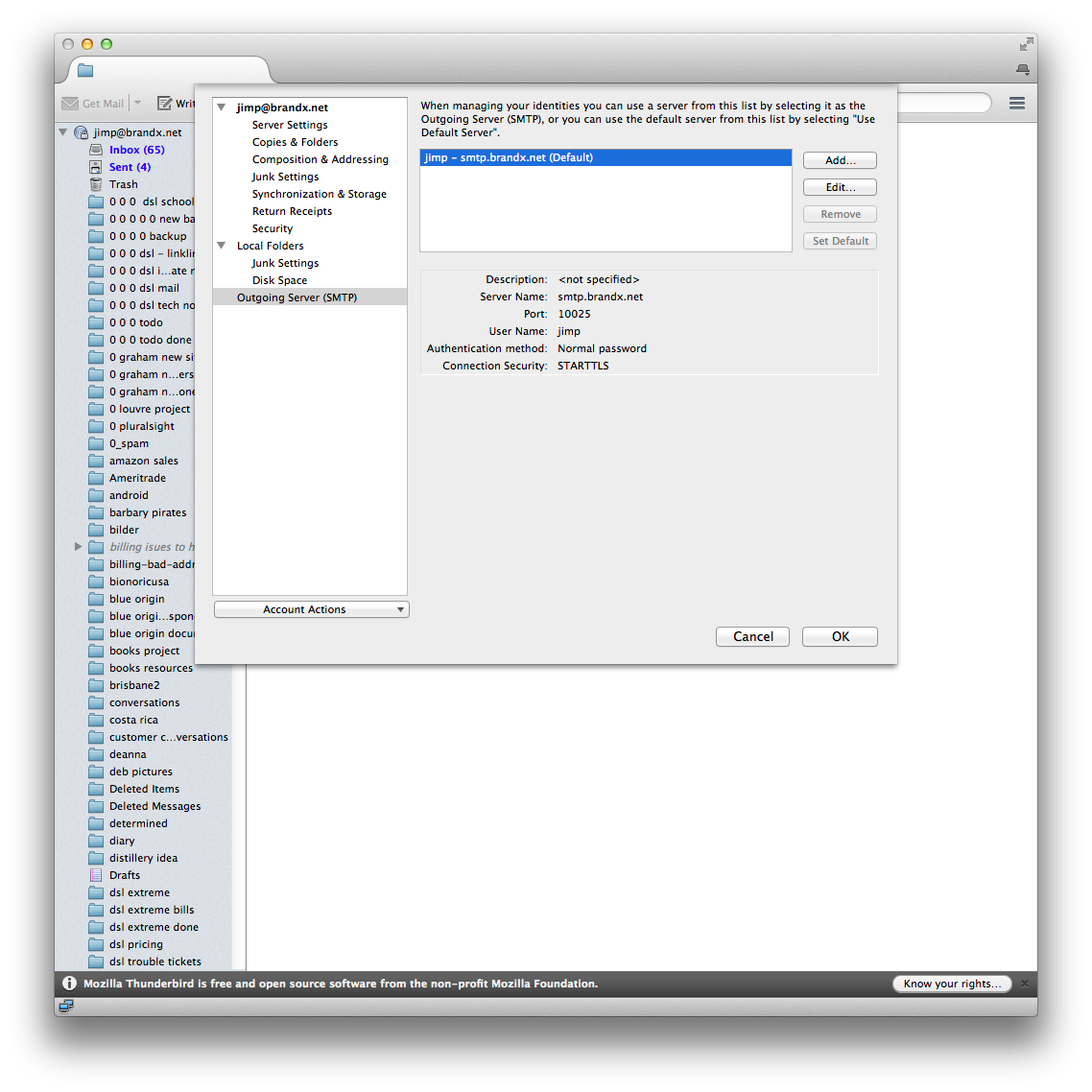
Click "Edit" and you get this:
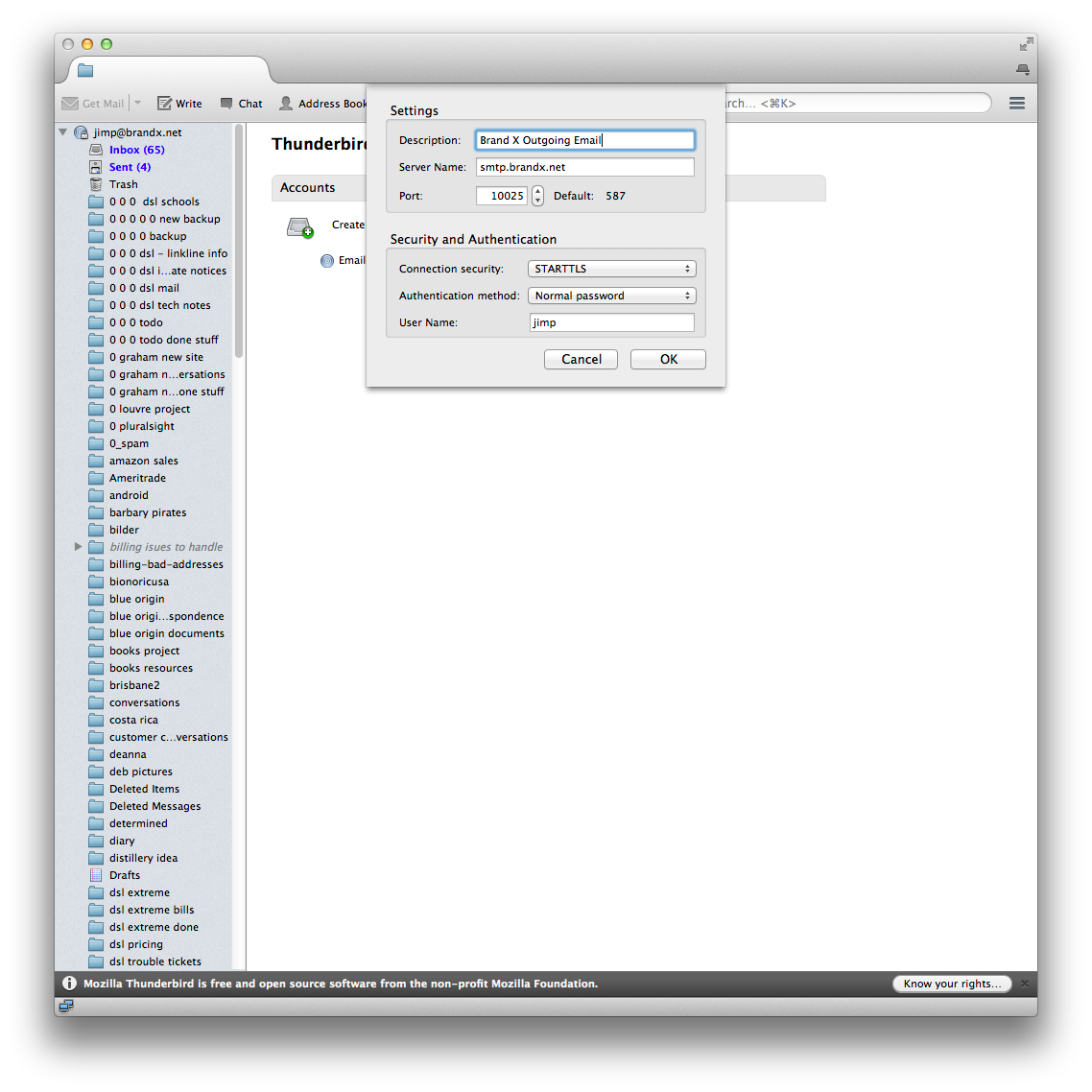
Set these settings like you see above, make sure you are using the right username and password, and you should be able to send email.
Test and make sure you can send and receive email. The best test will be to a location that is not nearby.
I used the configuration above and it totally worked for me on 4/29/2014.