Entourage Mail Setup
Entourage is the Mac equivalent of Microsoft's "Outlook Express".
We will set up the incoming and outgoing email separately. You will need a username and password for both. The incoming and outgoing email passwords are usally not the same, so make sure you get both.
Set up a new email account
From the "Window Menu" select "Accounts". This window will come up.
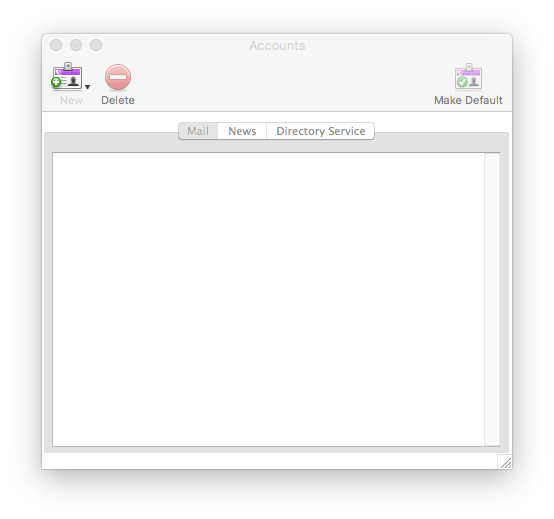
Select "New" to create a new mail account. Set the type to "Imap" or "Pop3" and select "ok". For our example we will use "Imap".
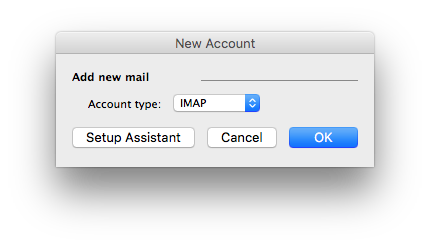
The account settings will come up. Fill in everything like the example below, substituting your own username and password for incoming mail. Here's what it looks like for my email account:
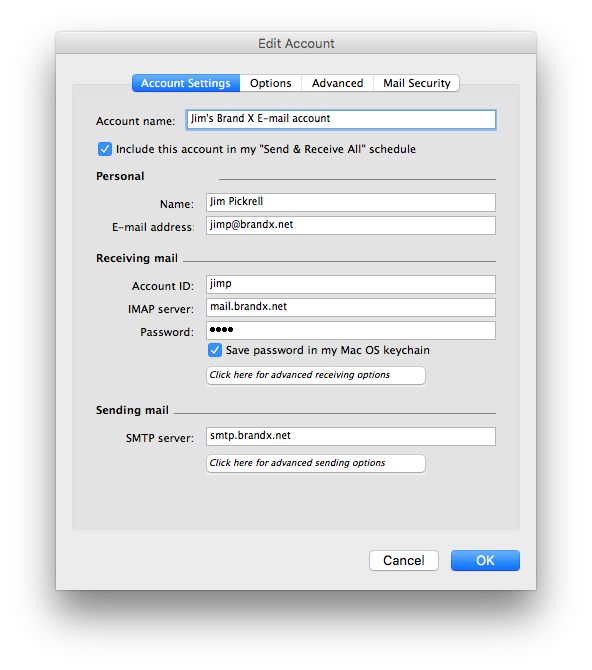
Outgoing email settings
Now, at the bottom, select "Advanced sending options". Set them like the example below. Note that the username and password are NOT the same as the ones you used for incoming email.
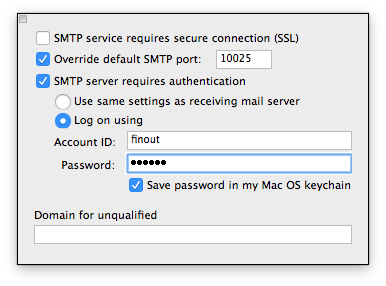
There is no "ok" button on this subpage but just click on the "Edit Account" page and the sending mail options will go away.
Now click "ok" and you should have a new account. You are ready to send and receive email.
Testing
The easiest way to test is to send youself an email.
You should get it within a minute or two.
Problems
The most common problems are - wrong username, wrong password, or mixing up the sending and receiving passwords.










