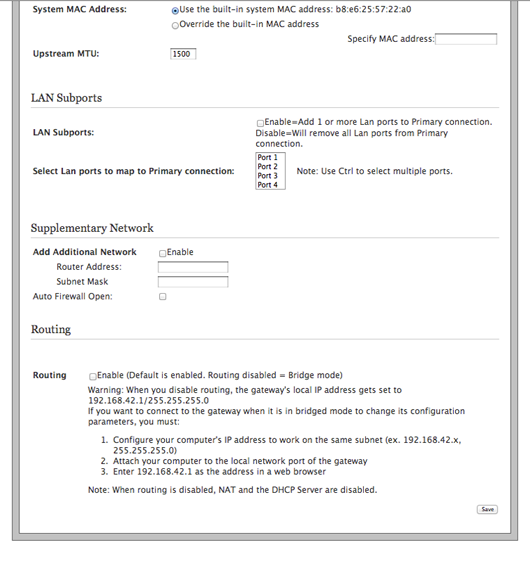Pace DSL Modem/Router Setup for Brand X Internet
Pace routers are sold by AT&T and a few other companies. Since we have many former AT&T customers, there are quite a few of these routers on our network.
The company 2wire was purchased by "Pace" in 2011. Ollder units will have the 2wire name on them.
We don't like Pace routers. Many of them are preconfigured, and on some the preconfiguraiton is burned in so you can't change it. If the setup you want is similar to how it was originaly setup, then you may be ok. However, converting a PPPOE connection to a DHCP connection may or may not be possible. We have some configuration codes for 2wire routers but aren't sure if these will work on newer Pace devices.
Set up the Router
Put your telephone line in the telephone jack and the power cord in the appropriate slot.
Your computer can be connected by ethernet to one off the ethernet jacks.
You can also connect via wifi to do your configuration, but this is more difficult. We prefer to do it with an ethernet cable if we can.
Lights on the Router
We can learn a lot by looking at the lights on the front of the router. Look at the lights, and make sure the DSL light is solid green (not blinking) before you try to configure anything. This means you have a live DSL signal. If you don't have a DSL signal nothing is going to work, so don't spend a lot of time trying to configure.
Here are the lights:
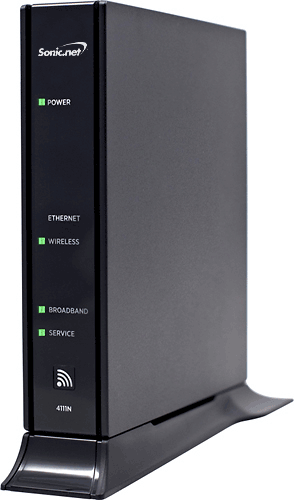
Here's what the lights mean:
Power: A green light means you have power
Wireless: A green light means something is connected. Blinking means traffic. You can ignore this light.
DSL (Broadband): If it's solid Green - The DSL signal is good. Blinking Green: Trying to connect. Anything else: DSL signal is not good.
You definitely need a SOLID green light here.
If you don't have a DSL signal then your DSL is not going to work. Check your cables and make sure the telephone line is plugged in snugly. Are there other jacks in your home that you should try? This is sometimes a solution. Are you sure the installation date has passed? If installation is not complete the line may not have a signal yet. Is there a filter on the line? Filters kill DSL, remove please. If nothing else works, give us a call and we will check with the Telco and make sure they have set things up correctly.
Internet (Service): If this light is green, then you are probably online.
If the DSL light is solid, we are ready to configure.
General Note on Configuration
Man of these Pace devices are preconfigured and you may or may not be able to get them configured the way you want. ATT devices are usually configured for PPPOE (line requires password for internet access) but our connections in that area are usually set up with DHCP (no password on the line). It may or may not be possible to make this change from PPPOE to DHCP. If it is not possible, then try configuring the device in "Bridged" mode which keeps the modem on but the router is turned off. Then you can use a separate routet to handle the DHCP line. This should work.
Passwords
Depending on the model, you may need a password for permission to make changes to the router.
If it asks for a username and password, try "admin" and "admin".
If that doesn't work, then have a look on the side of the router to see if there is a sticker with login information. Look for the "device access code" which may be a long 8 or 9 digit number.
Pace Home Screen
Open a Web browser.
Type 192.168.1.254 in the address bar and press the Enter key to log into the modem's interface.
Click on the Settings tab.
Here is the home screen for the Pace router
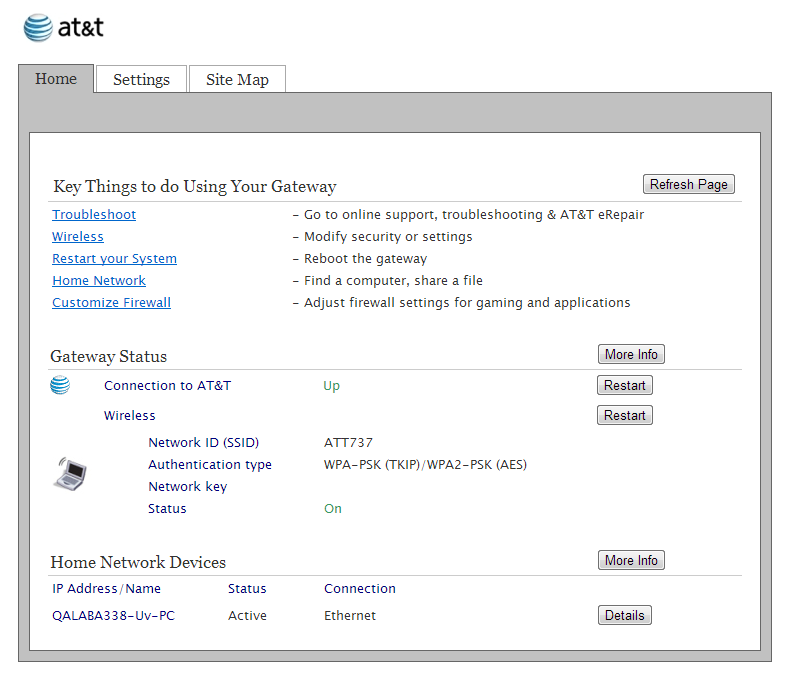 .
.
Configure the Connection Type
Under "Settings" select "Broadband".
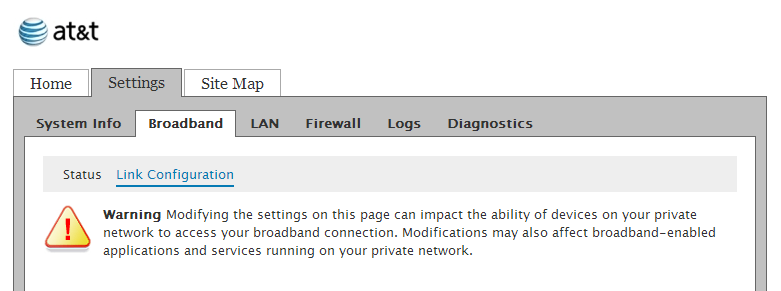
Here's the section for "Connection Type". If your connection is PPPOE then select that and then put in the username and password.
If your connection type is DHCP then you should be able to set that here.
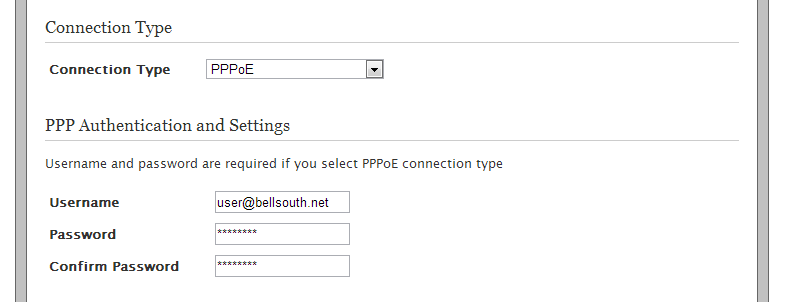
Save and restart and you should be online. No other settings are required.
Note: Your Pace device may or may not allow you to configure DHCP mode.
Most AT&T supplied devices are in PPPOE mode. If it's stuck there and you need DHCP then you may have to get another router or see if it will go into Bridged mode.
Older Routers
On some versions it will be slightly different:
Here's another version of the home screen. Again, we are interested in the "Settings" page/
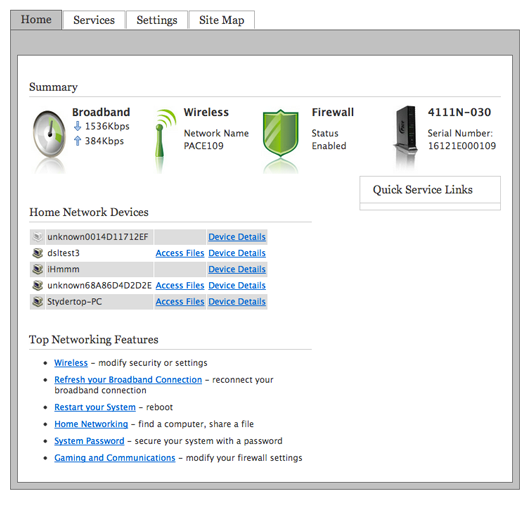
To set your connection to DHCP type, look at the "Settings" and then "Broadband IP Network" and select "Obtain IP address automatically" and "Obtain DNS information automatically". There should be a button for setting the connecion type to dhcp. If you cn't get that to work then you could probably configure the device in bridged mode and then use a separate router to do the dhcp for you.
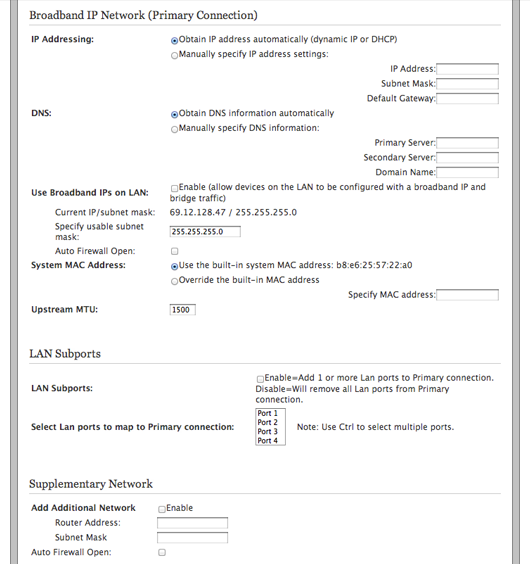
Static Configuration
If you have been assigned static addresses you can configure them like this:
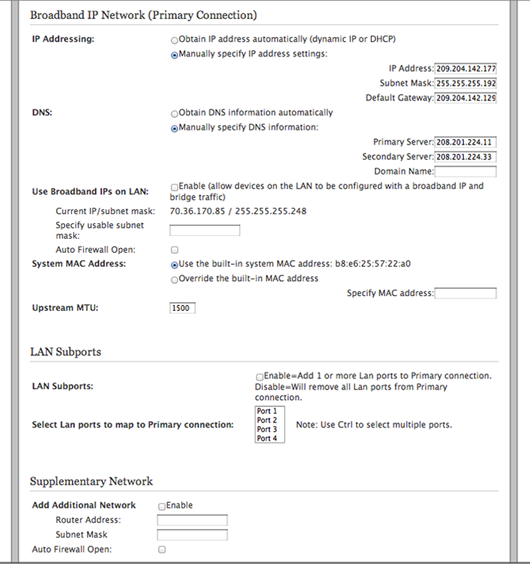
Bridged Configuration
To put this unit into bridged modem, and disable the router, go to the bottom of this screen and un-click "Enable Routing".
Save, and your device should now be working in basic plain modem mode ("brdged").