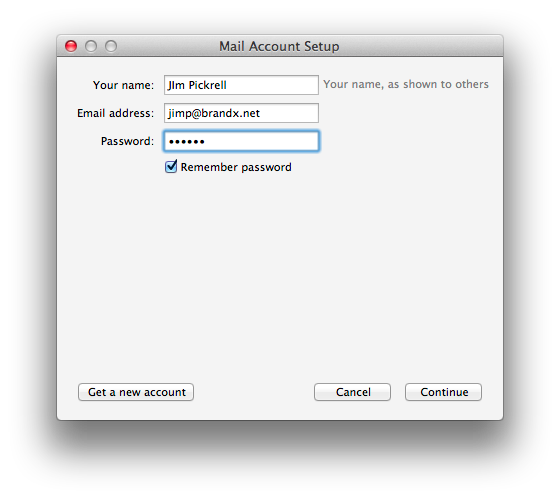Setting up Thunderbird with Brand X Internet
Thunerbird is af ree mail program from the sme folks who made Firefox. For the purposes of this demonstration I am going to set up Thunderbird on a Mac, but it is the same on windows.
Install Thunderbird.
The first time you start it it will throw you into the configuration wizard. Otherwise it is tools -> acount settings. You may have to tell it to add a new mail account if it does not know that you already have one.
On the first screen you put in your username and password. This you must get from Brand X Internet. We will set up most anything you ask for if you have a DSL or Web Site account, all you have to do is ask.
The program will try to autoconfigure properly. The values it suggests won't be right. We will need to do this by hand.
While we are in this process, if you get any complaints about security certificates from Thunderbird, you can ignore them. Thunderbird doesn't recognize self-signed certificates, and would prefer that we license our certificates from Network Solutions. We're not going to do that.
Here's the next screen:
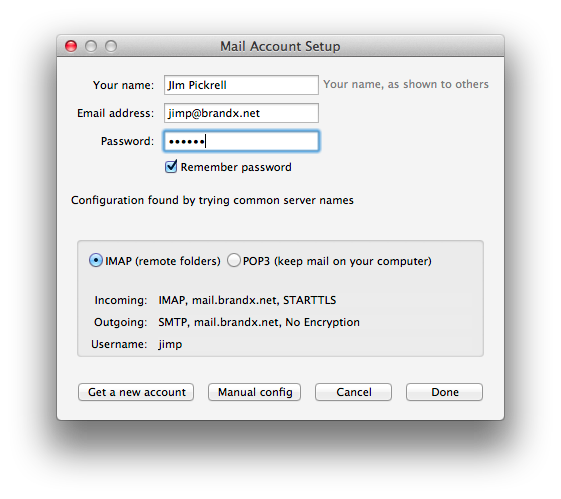
This is not right, but no problem, we will use manual configuration. The exact path you take to this varies depending on the version and also the path you have taken, but one way or another getyourself to the mail configuration and then make it look like this. My username is jimp. You will have your own uername and password for sending. Not that the username and password for sending are generally not the same as the passwords for receving email. You need to make sure that you have the settings right and also that you have the righ username and password.
You mighte be able to get this by clicking "manual", if not get it from the tools menu.
I selected Tools -> Account Settings -> Outgoing Server (smtp)
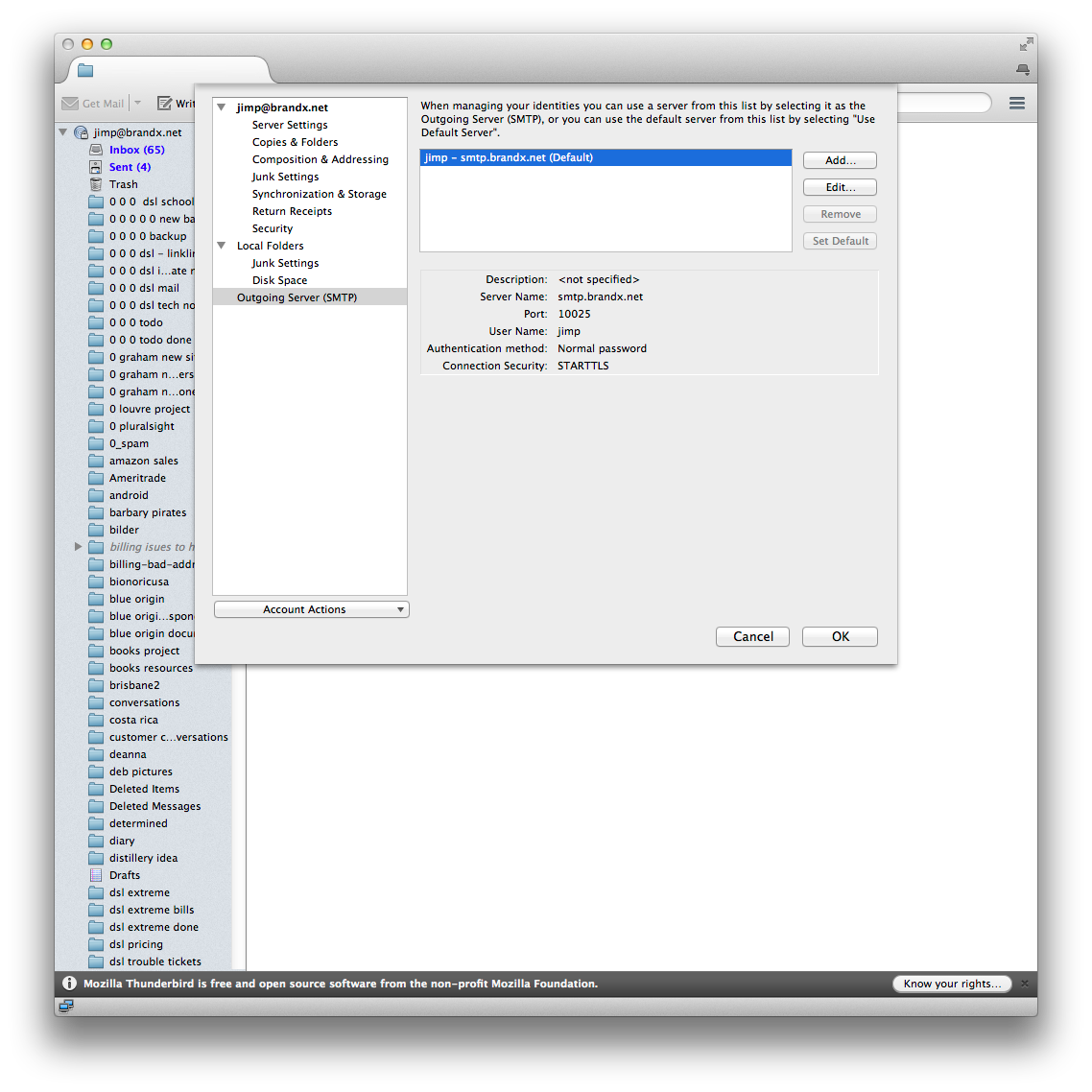
Click "Edit" and you get this:
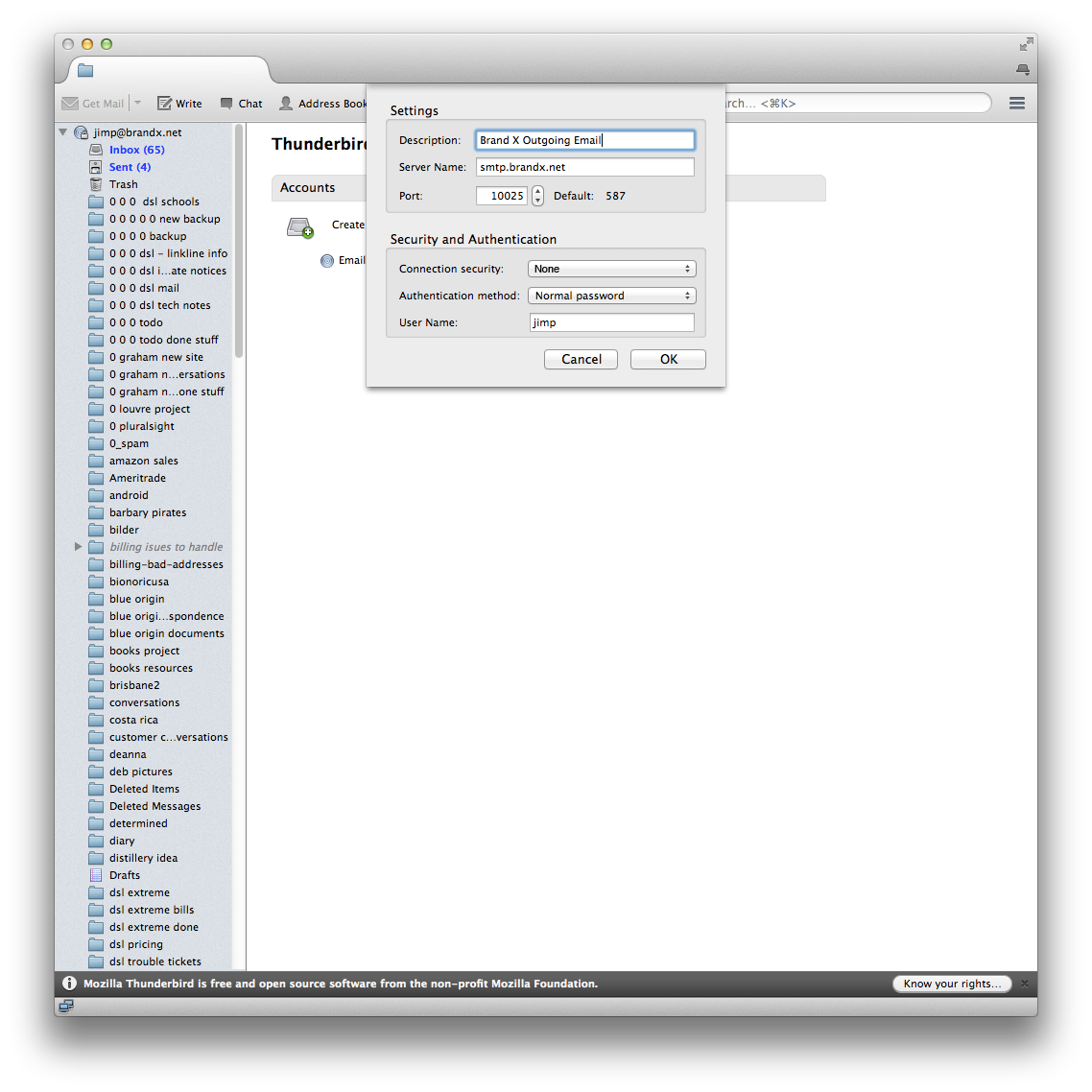
Set these settings like you see above, make sure you are using the right username and password, and you should be able to send email.
We are not using encryption for the email. This means DO NOT choose anything listing SSL for connc iton security and do not check "Use secure authentication." The correct answer is "None".
The username and password used for sending may or may not be the same as the ones you use for receiving email. Check and make sure you are using the right ones. You won't be able to guess this information so if you need a username and password for checking email, contact us.
Test and make sure you can send and receive email. You can try to send to yourself..
I used the configuration above and it totally worked for me on 11/13/2016.