Sending Brand X Email With Your Iphone
These instructions will show you how to set up Brand X email to send using an iphone. Your iphone can connect from most anywhere, so we can't use IP authentication to identify it, and we can't let just anybody send mail from our system, so we use password authentication for sending.
First, you need to get a username and password set up for sending on Brand X. This is free, but you have to ask for it. The username and password are in general not the same as the username and password you use for checking email. Give us a call at 310 395 5500 and we ca n set up an outgoing email username and passsword for you.
Here are some pictures showing how to set things up.
On your iPhone, go to settings and set up a new account. I'm setting this one up as an Imap account.
Set up incoming email
Here are my email settings for my Brand X email address. Enter your settings. Your name and so on will of course be different. The incoming mail server is mail.brandx.net as shown below. The username is my usersname and the password is my incoming email password.
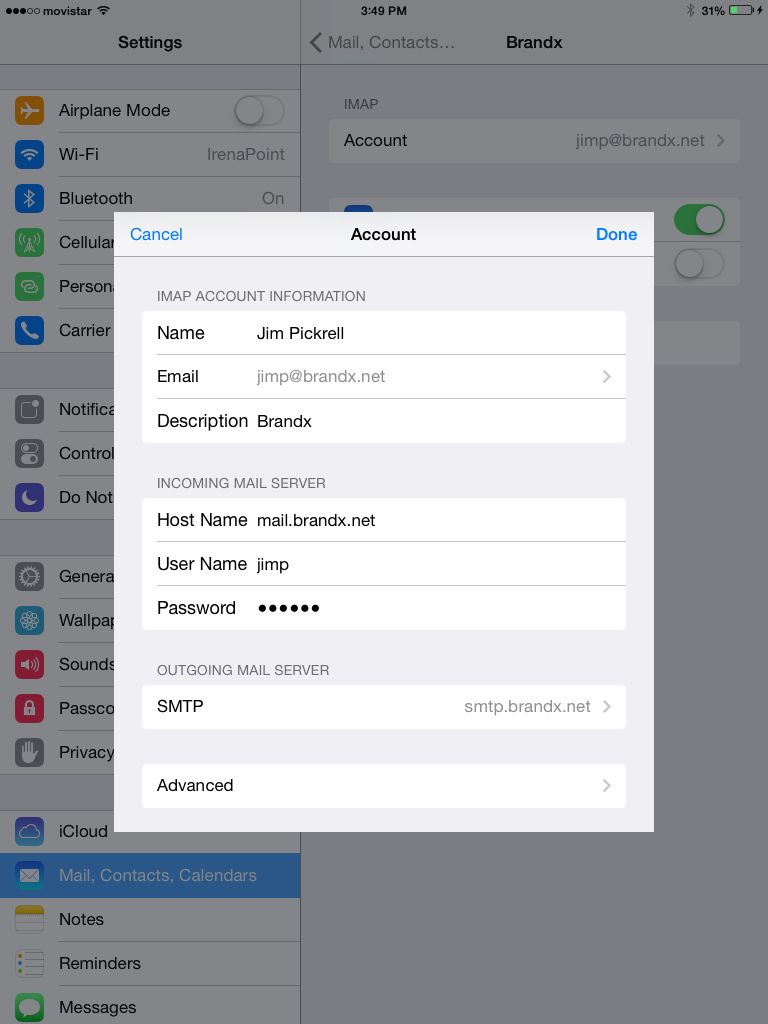
Set up outgoing email
For outgoing email we are going to use the server smtp.brandx.net and we are going to use a password for sending. This prevents outsideers from using our mail server to send spam.
Add the server smtp.brandx.net as your primary outgoing server.
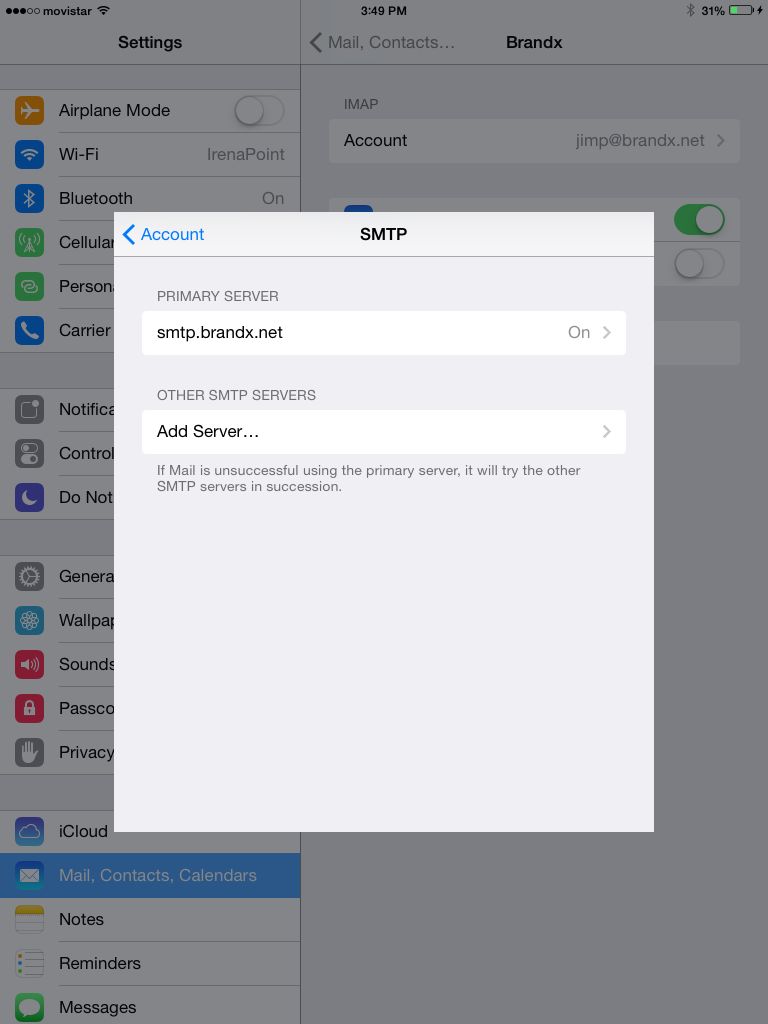
Outgoing SMTP server settings
We need to configure the outgoing mail. We are going to set up password authorization and put it on port 10025. This is a two step configuration process.
In the first step, we will set host, username and password.
Host name: smtp.brandx.net
Username: This is the outgoing mail username.
Password: This is the outgoing mail password.
The username and password may or may not be the same as the incoming username. You cannot guess this information. Please request them from Brand X Support. Sorry, we can't post the information here.
After you enter this information, your phone will attempt to verify the account. This is a new "feature" of the iOS version 10. It's really unfortuante because it will fail the verification because we have not had a chance yet to enter all of the required information. You will just have to be patient and waiit for verification to fail. Then save hte configuration anyway, and then to back and finish entering the following values.
Use SSL: Off
Port: 10025
We contacted Apple to ask if there was a better way to do this, and there isn't. You just have to let it try to verify and then fail and then complete the configuration. The second time, the verification will be succesful.
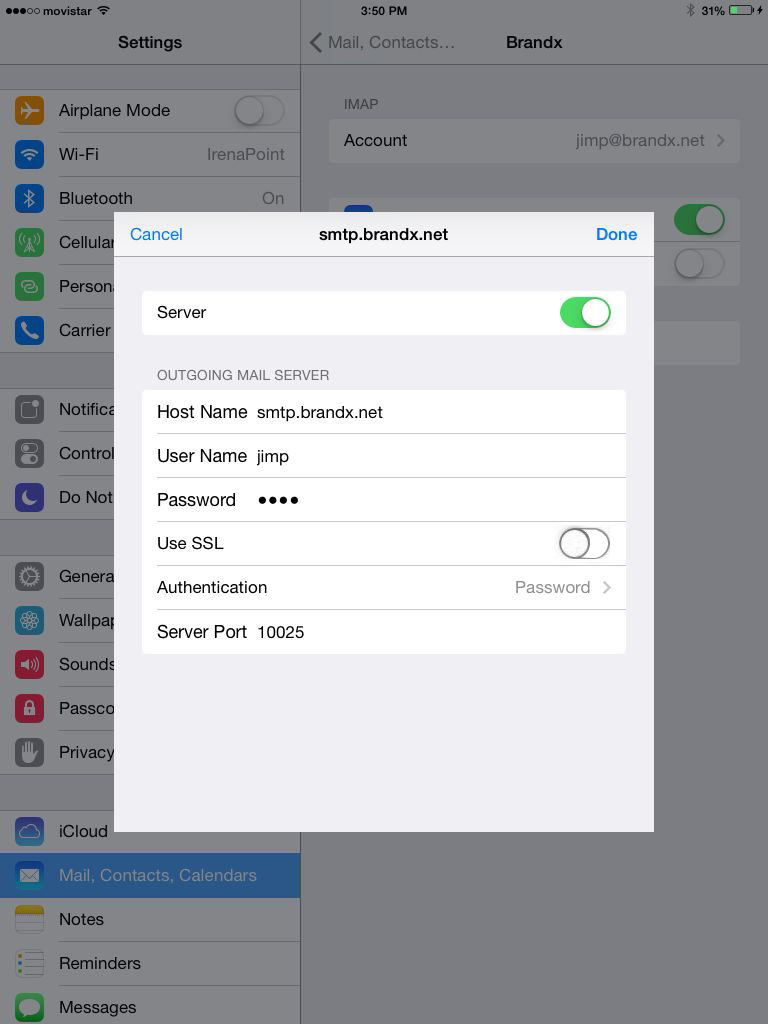
Set the authentication option
Click on the "authentication" item and set it to "password". This means we are using a password to authorize, rather than a certificate or some other complicated option.
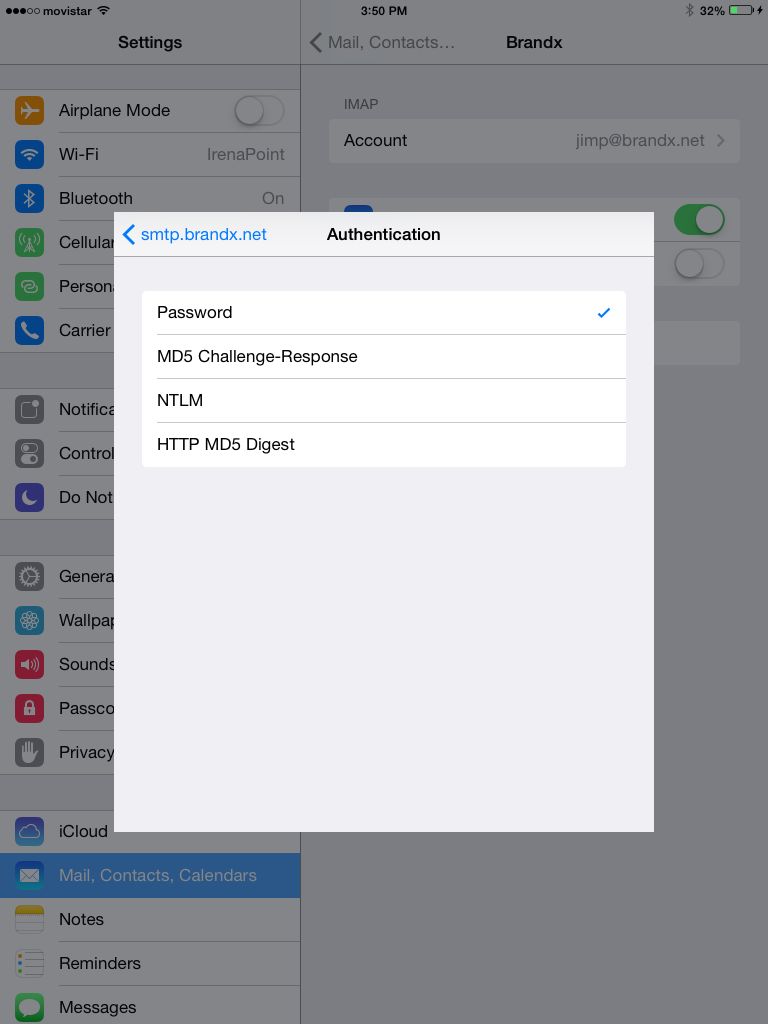
That's it.
You should be able to send and receive email from your iPhone with these settings.
Problems
If you have problems, it's probably on the outgoing side. Incoming email is so simple to set up that people seldom have problems. However, if your outgoing mail isn't working nothing will work right.
If you are uncertain about your incoming email username and password, you can test them on our webmail at http://webmail.brandx.net
The outgoing username and password you must obtain from Brand X support team. If you don't have a valid username and password nothing is going to work even if you set all the options correctly.
Happy surfing and emailing!










