Netscape Mail
Netscape has a mail reader which you can use with Brand X Internet.
You can edit the mail configuration through "Preferences", which can be found under "Edit".
You will then you will see a screen like the one below which you can then edit your Idenity.
Click on "Idenity".
Under "Your Name", type your full name.
Under "Email Address", type your email address.
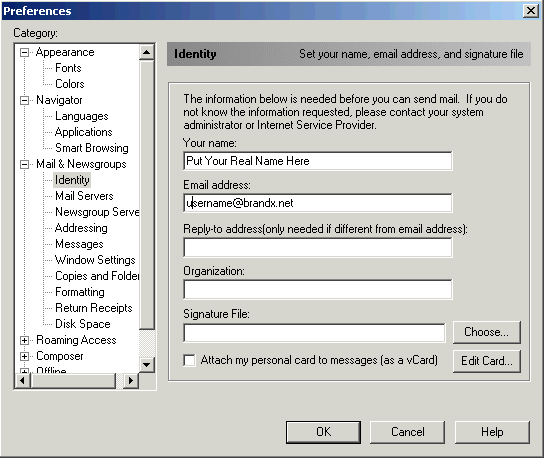
Next you want to click on "Mail Servers".
Under "Incoming Mail Servers", click Add.
Type in "mail.brandx.net".
Under "Outgoing Mail Server", Type in "mail.brandx.net" as the SMTP server.
Note: If you are on our dial-up system, you will have to use smtp-out.interworld.net as your outgoing mail server
Under Outgoing mail server User name, Type in your user name.
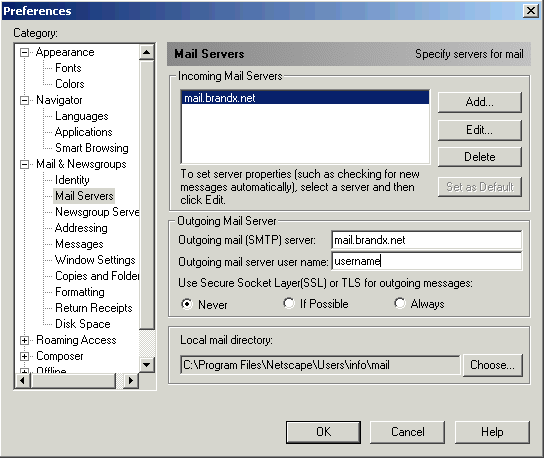
Once you have completed this press OK and return to origional mail sreen.
At this point your ready to send or recieve mail.
Testing Your Email
Once your back to the Netscape Browser, click "Communicator".
Drop down to "Messenger", then click "New Message".

To send youself an email, under "To", type in your own email address.
Under "Subject", type "My Test".
Press "Send" at the top to send your test.
Wait about a minute.
To read new message, click "Get Message".
Enter your password when prompted.
Look to see if you got your test email.
Congratulations, You have correctly configured your email account. You can now enjoy sending and recieving email from around the world.
Problems
If you experience problems with email, check the following:
1. Make sure you are properly connected and online.
2. Make sure you have the correct username and password entered.
3. Check your "Incoming Server" settings, making sure that it is "mail.brandx.net".
4. Check your "Outgoing Server" settings, making sure that it is "mail.brandx.net".
5. Read the Netscape Help Screen.










