Using Brand X Email on the Ipad (or Iphone)
These instructions are for the Ipad, but the Iphone is virtually the same.
There are two popular systems for checking email: "pop" and "imap". Brand X supports both. "Pop" downloads your email when you check it and stores it in folders on your handheld device. "Imap" leaves your mail folders stored on the server. If you use either one make sure not to let your mailbox fill up.
If you are not sure which to use, try "Pop". If this confuses you, don't worry about it. Just set things up as described below and you will be fine.
Instructions
From the iPad Home screen, tap Settings.
Tap “Mail, Contacts, Calendars,” then tap "Add Mail Account".
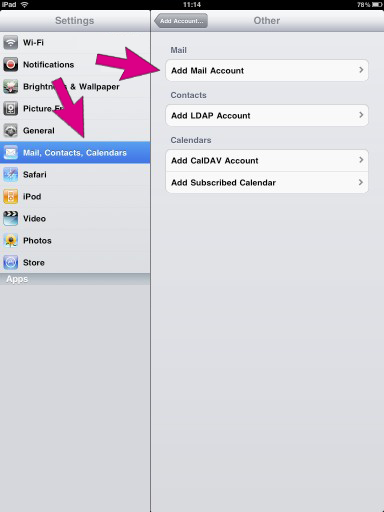
Tap an account type, then choose "Other" for the type of account.
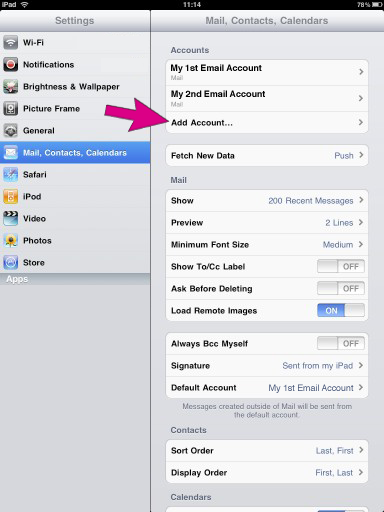
Enter your account information and tap Save. Be sure that the "address" is the address that you want to receive your mail at.
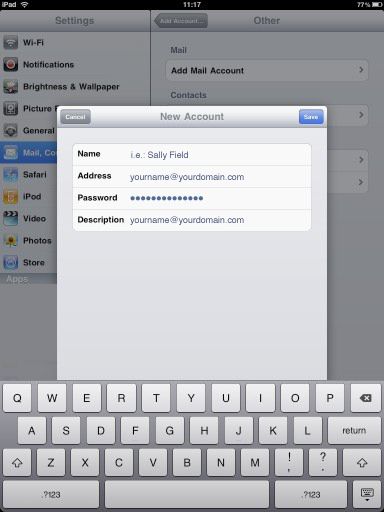
Incoming mail server settings
This is going to require a bit of explanation.
The "Address" is the address you want to receive your email at. This is the address others will see as your email return address. It should look something like this: joestudent@brandx.net" or whatever the address is that you're going to be using.
The "Incoming Mail Server - Host Name" will be "mail.brandx.net" no matter what your return email address. This just tells the ipad where to look to find your email.
The "User Name" and "Password" will be the ones assigned to you by Brand X. They will be something like "joestudent" and "678asdf" or something like that. Note that there is no domain name in the "User Name". "joestudent@brandx.net" will not work. We just want that first part of the email address.
Outgoing Mail Server:
You will need to use the outgoing mail server that is appropriate for whatever way your Ipad is connected.
If you are connected via wireless to a Brand X DSL then you would put "smtp.brandx.net" and leave the user and password blank.
However, this will not work if the Ipad is connected to ATT or Tmobile or Verizon.
AT&T users should put "cwmx.com" or whatever smtp mail server their ATT isp suggests. I don't think you need a user or password. Keep in mind this will only work as long as you are connected to ATT. If you are connected via wireless then you are no longer connected to ATT and it will stop working. For more info see: http://www.wireless.att.com/support/knowledgeBase.do?content=KB72769.html
If you are connected by wireless to a wireless router then you need to use whatever SMTP mail server that wireless router is connected to. If it is connected to a Brand X dsl then that will be smtp.brandx.net. If it is some other company such as Time Warner then call them up and ask them what smtp outgoing mail server they use.
Tmobile or Verizon users should use whatever smtp outgoing mail server their ISP suggests. Give them a call and they should be able to tell you.
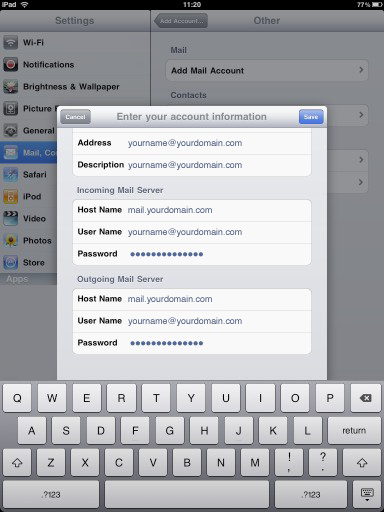
Click SAVE and that's it!
Note: if you find yourself emailing from random locations and you can't use the outgoing email server for that location (Tmobile or whatever) you can also send using SASL authentication. We have separate instructions for that. If you are having problems, check out our instructions on how to use email off-net with the iPhone or iPad.
Happy emailing from your Pop3 email address on your iPad :-)










