Setting up Entourage for Mac
These instructions will show you how to set up Microsoft's Entourage email program for Mac. These instructions were made with Entourage 2008 but email hasn't changed at all since that time and newer versions of Entourage should be similar.
When you start up Entourage you will see the main screen:
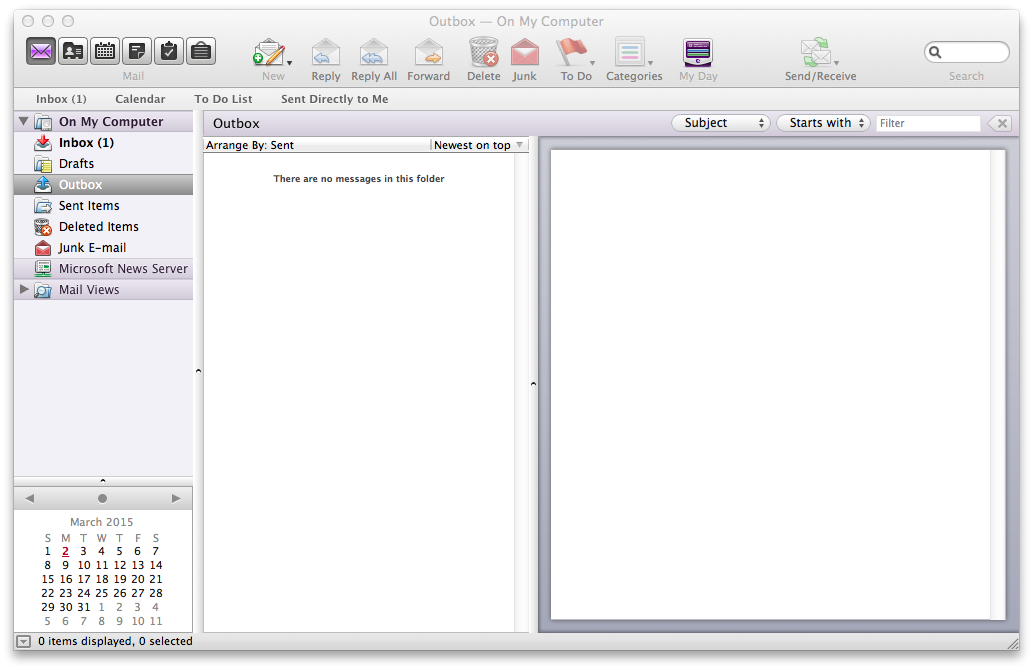
If you haven't set up Entourage before, this notice will come up:
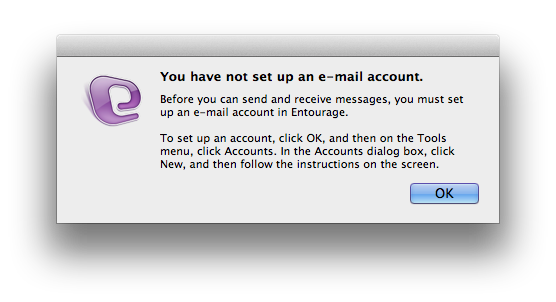
This is just a reminder. go to the men and choose "Entourage" and then "Account Settings". That brings up the Accounts window.
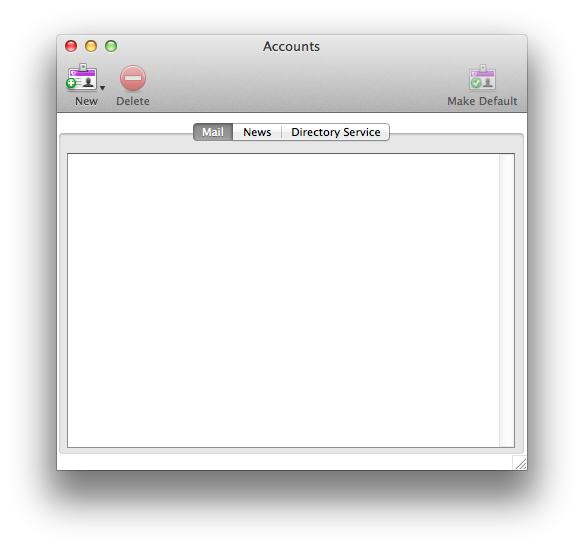
Now select "New", found in the upper left of this window. This bring up the Account Setup Assistant.
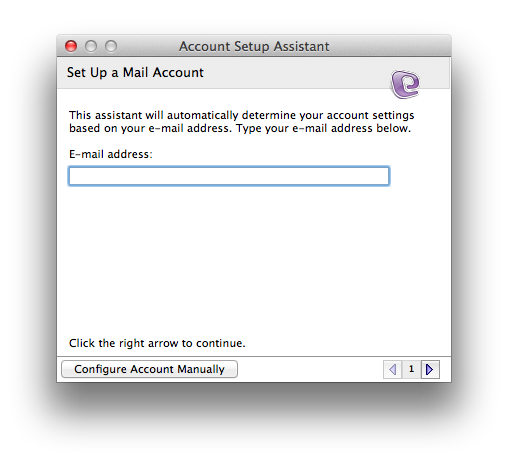
Enter your email address. My is jimp@brandx.net, so I will put this here. Yours might be at Brand X or it could be at some other place, such as LInkline. We have many former Linkline customers so if you are one of them, this will apply to you.
I don't think that Entourage is going to be able to guess the settings, so after entering your email address, select "Configure Account Manually".
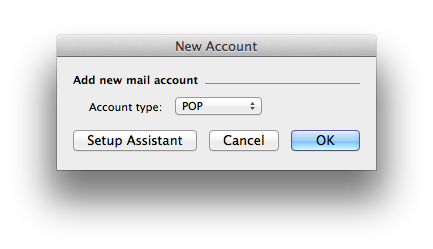
Click "OK".
The following screen comes up where you can configure your email.
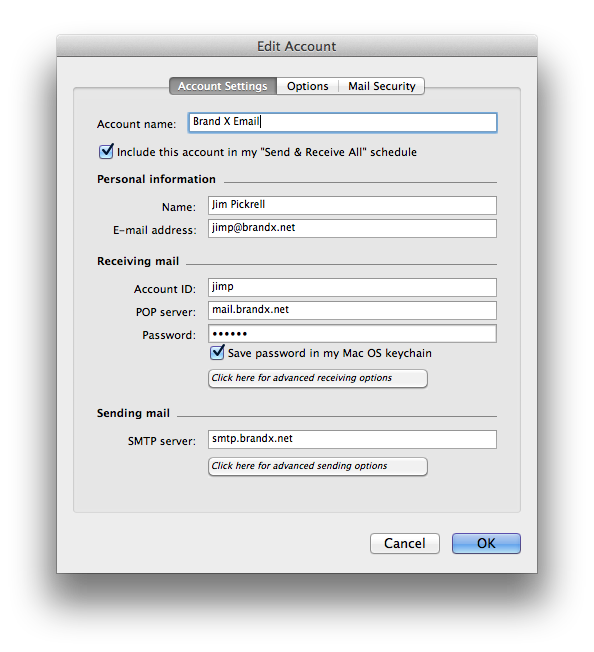
Note for former Linkline customers: If you are using a linkline address, the receving mail questions require the Linkline email information. The second part, the sending information, will be the Brand X email sending settings.
Note for all customers: For outgoing email to work you need a special email password and username for email sending. This is not the same and the username and password you use for checking your email.
Click on the button for "advanced sending options".
This smtp server confiscreen comes up. Set it up just like you see here.
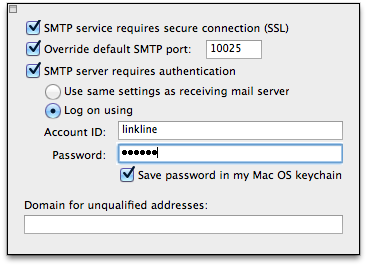
Note that the account ID and password required for sending are something you cannot guess. You need to obtain them from Brand X Internet.
When you have entered these settings, go back to the previous window, save everything, and your account should be ready for use. Note: sometimes it will be confusing since there is no close button on the smtp settings window. If you can't figure it out, just click back on the previous window, and it will come back to the front. This is a strange way to do things but it works.
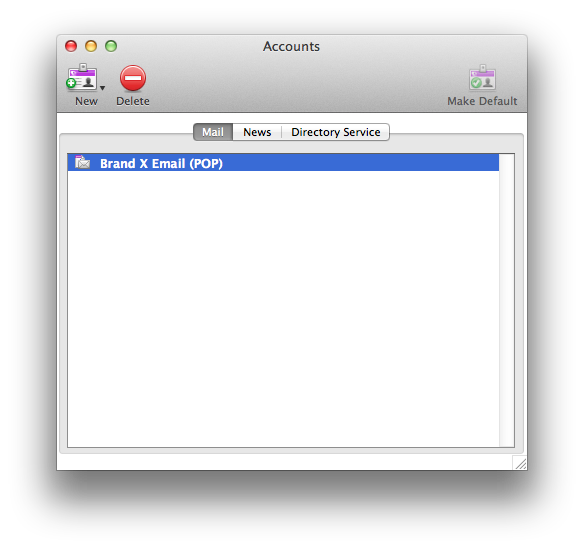
There you go! Your Brand X email account should be available for sending and receiving through Entourage.
Certificates
Entourage will complain about the self-signed Brand X security certificate because we made it ourselves instead of buying it from Verisign. The software for creating certificates was created with taxpayer money and is public domain, so we have declined to pay anything to Verisign, the company that claims the right to license certificates. This is completely legal and there is no problem with the certificate. If Entourage complains just tell it to accept the certificate and all will be fine. Many other companies such as Apple create and sign their own certificates, so we are not the only ones. It's just that we're small enough that Entourage doesn't know who we are.










