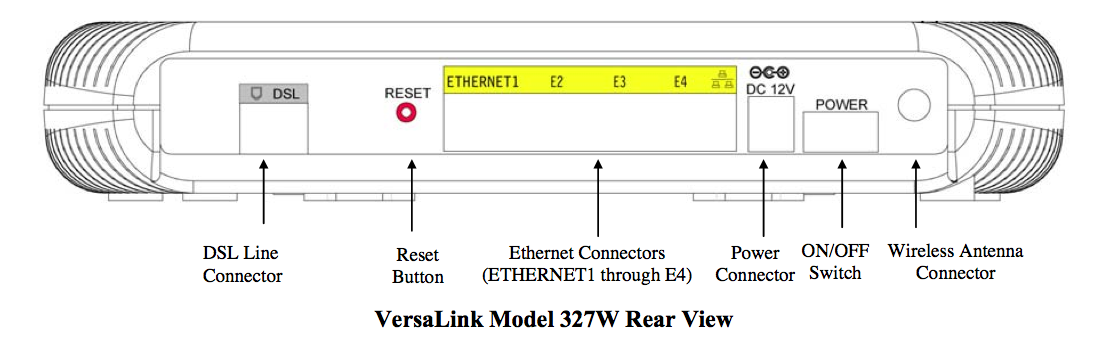Westell - Versalink 327 Gateway Wireless Router Modem
The Westell Versalink 327 is a wireless router/modem built in unit. At Brand X we prefer separate modem and router, but it should be possible to get this unit online without much difficulty.
A manual for this unit is found a http://www.westell.com/docs/support-documents/327w11_06_ug.pdf.
https://www.cincinnatibell.com/shared_content/pdf/zoomtown/wirelessnetworking/userguide.pdf
These instructions will assume that your modem has been set up for Verizon.
Verizon uses PPPOE and a username and password for the connection. We're going to need to make sure PPPOE is on and change the username and password. We will leave everything else the same as it was before.
Connecting Cables
Connect a cable from your computer to the modem. On the back of the modem you will see ethernet ports like this:
Put the cable from your computer into one of the ethernet ports in the back of the router. You probably already have it set up this way.
It is best to do configuration over a cable, not via wireless, so please connect with an ethernet cable if you can. The ethernet light should go green if you have done this correctly.
If you don't have ethernet on your computer then the easiest alternative is to use a computer that has ethernet for configuration, or else buy a USB ethernet adapter from Amazon for about $5. They are useuful to have anyway.
If you really want to configure with wifi, it can be done, but you need to log into the wifi of this device. We don't have the passwords, so this will only work if you know them. It really is easiser via ethernet because you don't need the wifi passwords.
Telephone Line
There should also be a telephone line into the port labeled "DSL". Do not put one of the magic filters that come with the modem. Just connect the telephone line.
Check DSL Lights
The Versalink lights will tell you if you have a good DSL signal.

If you have a good DSL light, you can go to the next step.
Connecting to the Modem
We need to log into the modem. Make sure your computer is connected. Usually this will already be set up, but if not, configure your computer to use a DHCP (dynamic) address.
Now open your favorite web browser (Firefox, Explorer, or Safari) and in the ADDRESS area of the browser type the following URL:
http://192.168.1.1
That will look something like this:
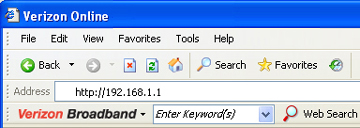
Normally the first time around the unit will not ask you for a username and password but if it does, try these:
The default user name is: admin
The default password is: password
If the device tries to get you to change the password, we suggest making it "password1". It is better if you can avoid changing it.
Configuring the Westell via Startup Wizard
You are now connected to the modem and see a screen that says "Getting Started". Click "Next".
You will now see a page that asks you for a connection, account id, and account password. Set the connection to "Brand X" and leave the account information blank. We don't use this information so it doesn't really matter. Click next.
The next screen displays "VPI/VCI". The usual values for these are 0 and 35. Probably these are ok so don't change them.
Protocol screen:
This screen is the important one. Depending on your setup, the right connection type will be either PPPOE or DHCP. If your connection type is PPPOE then there will be a username and password that look something like this:
Username = 123456789@vallue.net
Password = gfghfj
Your username and password will be different.
If your connection type is DHCP then this is the palce to set it.
Edit Connection Profile
On some models, you have to access the DSL configuration through "My Gateway".
Click on "Main" in the menu across the top, and you will see this:
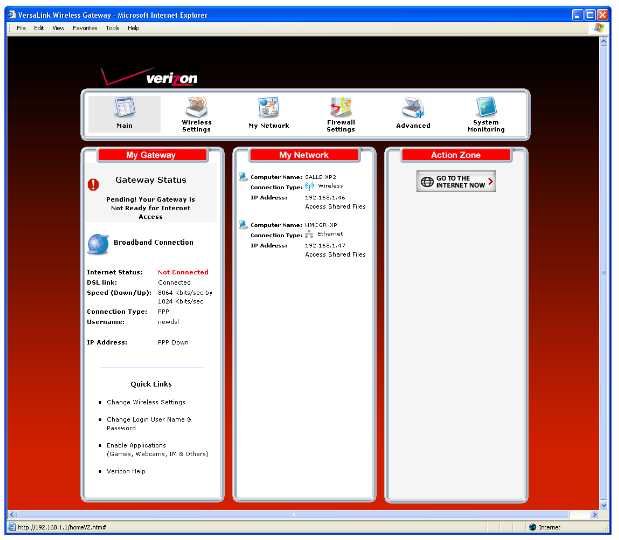
Look at the "My Gateway" column, and scan down until you see "Not Connected." Click on this.
The router will probably ask you for username and password. The defaults are "admin" and "password".
You should see a list of DSL connetions. There is no reason for you to have more than one. Let's configure it.
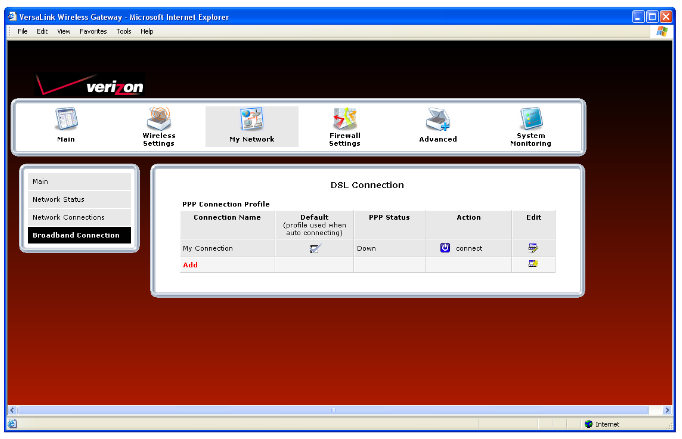
Select "edit".
This is where you change the PPPOE username and password.
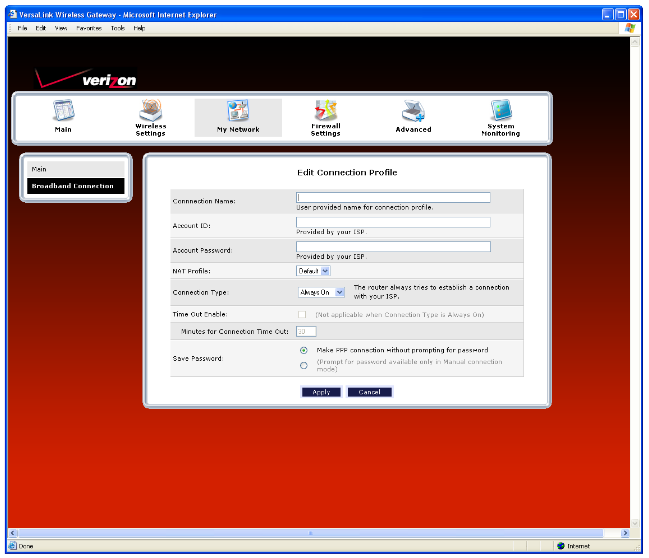
Enter the username and password we gave you. Go through the rest of the setup routine and save your work. You should be online.
Connection Status
The connection status is shown on the "Home" page of the modems web pages.
Configuring for DHCP
1. Open a Web browser andopen the device configuraiton page as described above.
2. Login to the router as described above.
3. Select the "Configuration" tab and click "VC Configuration."
You should be able to set your connection to DHCP on this screen. Save and you are ready to get online!
Configuring as Bridge
Some people prefer to disable the router in the Versalink unit and use their own WiFi router. This is called "bridged mode".
Instructions
1. Open a Web browser andopen the device configuraiton page as described above.
2. Login to the router as described above.
3. Select the "Configuration" tab and click "VC Configuration."
4. Click the "Edit" button beside the "PPPoE" entry on the list.
5. Select "Bridge" from the "Protocol" drop-down menu on the following screen.
6. Select "Bridge" from the "Mode" drop-down menu and click "Set VC" to save the changes.
7. Click "DHCP Configuration" from the "Configuration" menu.
8. Select "Off" from the "DHCP Gateway" drop-down menu. Click "Set VC" to save your changes.
9. Connect an Ethernet cable to the Ethernet port on your DSL modem. Connect the other end to an Ethernet port on the Westell 327W modem.
10. Unplug DSL modem's power supply for two minutes, then plug it back in. Your Westell 327W is now set up for use with your DSL modem.
How to Remove the Verizon Activation Page
Some Westell and ActionTec modems that are being shipped to customers now have a factory setting ENABLED by default known as Walled Garden.
Walled Garden causes a no route situation (unable to connect to the internet or surf) within the modem in order to force registration via the Web Based Activation site. In order for you to route (or connect to the internet or surf) with these modems, Walled Garden must be turned off or disabled. You will need to go to a url in the router, log in, and instruct the router to disable this "feature".
For the Westell 327 and 6100 Modems use »192.168.1.1/verizon/redirect.htm
For the Actiontec Gateway use »192.168.1.1/verizon/redirect
For Westell 6100F, Westell 6100, Westell Versalink 327W, and Westell 7500, simply visit »192.168.1.1/verizon/redirect.htm and enter the modem’s username and password (default modem user name and password is “admin” and “password”). Click DISABLE and personalize your modem’s user settings. It is advisable that you change the password to “admin”. Turn OFF your modem for 30 seconds. You should be able to route (connect to internet) after walled Garden is OFF. Fow Actiontec Gateway, just visit »192.168.1.1/verizon/redirect and follow the above procedure clicking OFF button.
Read more: How to Connect a Westell 327 With a Modem | eHow.com http://www.ehow.com/how_6817061_connect-westell-327-modem.html