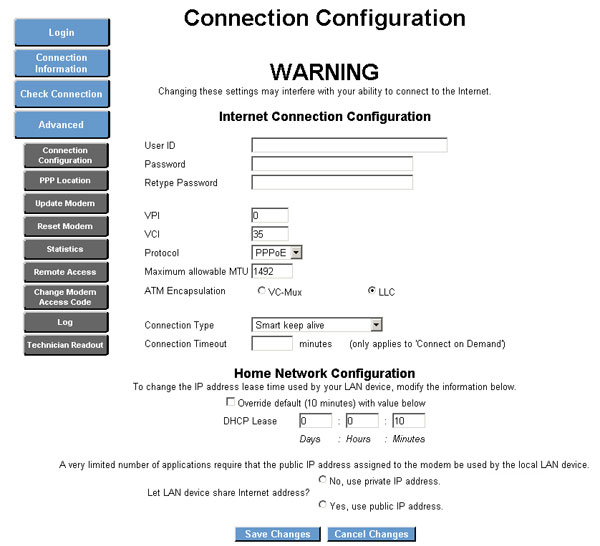Siemens Speedstream 5100 configuration for Brand X DSL

This modem/router is owned by many of our customers that come from SBC/ATT.
It has both a modem and a router in it, but it has no WiFi. Most customers want to use a modern WiFii router, so the best thing to do is to switch the router off and use this as a plain old modem with no routing services enabled.
Setting this up is easy.
We will also show you how to enable PPPOE or DHCP, if you want to use one of those.
In order to do this we are going to need the password (enable code) for the device. This is usually on a sticker on the bottom of the router. If you don't have this you won't be able to configure anything.
Note: there are several models of this router. Configuration for most is similar, however, we have found that some models do not allow DHCP configuration. If this is the case, please set the modem to "Bridged" mode. More about this later.
Connect to the router
This is the general procedure to connect to a Speedstream modem/router, regardless of the model.
Take your computer (Mac or Windows) and connect it by ethernet cable to the modem.
Restart the computer. Now look at the internet configuration for your computer.
On Mac, go to Network Preferences -> Advanced - TCP-IPi, and look at the settings.
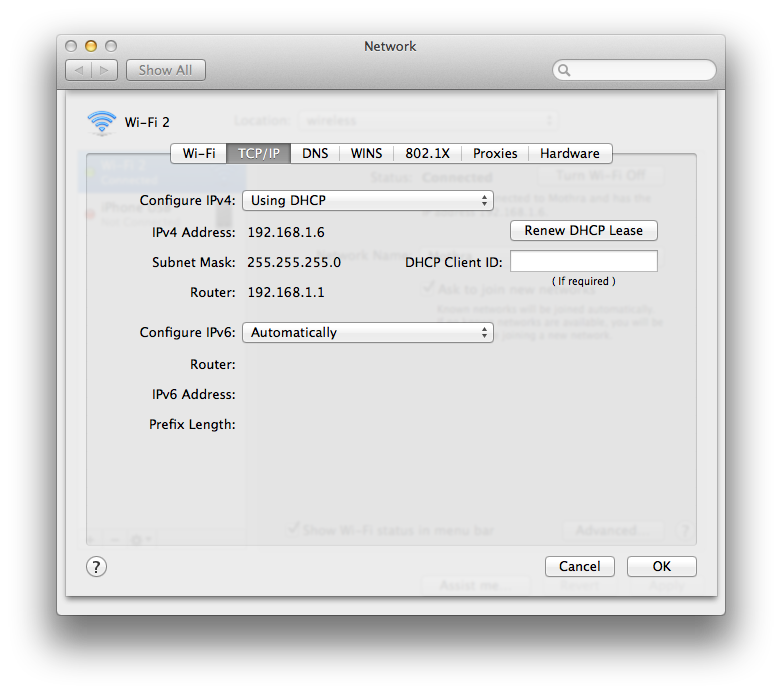
You will see your address which will be something liket 192.168.1.6, and the ip address of the router, which is something like 192.168.1.1. Refer to the diagram above to see what this looks like.
On windows, open a DOS window. If you don't know how to do this, start -> search -> cmd and hit enter. This brings up the DOS black window. Type the command
ipconfig
This will list out your settings. Try to find the default route, gateway or router address. They all mean the same thing. It should look something like 192.168.1.1.
Here's what this looks like if you have Windows XP:
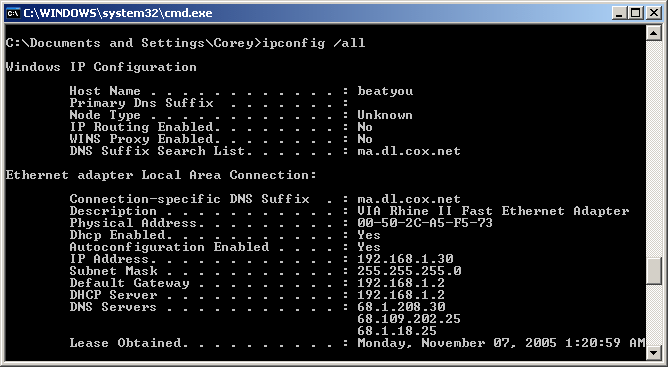
In the screen above the router is at 192.168.1.2, but this is not a very common value.
Now take this router address we have found, and put it into your web browser, Safari or Internet Explorer or Firefox.
If you can't find the address for the router, try 192.168.1.1 or 192.168.0.1.
The internal configuration web page for the router should come up.
There normally are no passwords.
Configuration
The speedstream configuration page will look something like this:
The configuration above is set for PPPOE (under connection type).
When you try to make the changers below, you will need that access code off the bottom of the router so make sure you have that ready.
Set up PPPOE (not recommended but works)
If you want PPPOE then enter the username and password for your connection in the appropriate spots above. The username will be something like 310-555-1212@value.net and the password will be something like hjkkjh.
You cannot guess the username and password. You need to get these from Brand X Internet.
Enter the information, save changes, restart router, you should be online now.
Set up DHCP (not recommended but works)
If you want DHCP then no username or password are required, so make sure these are blank. Set the connection type to DHCP. Save changes, wait for the router to reboot, and you should be online.
Some models of the Speedstream do not support DHCP. If this is the case, then you should set it up as a modem only with the router disabled ("Bridged Mode").
Setting up as a modem only (recommended)
This is what we call "bridge mode". This turns off the router and you use the device as a modem only. Then you put your dhcp or pppoe coniguration into whatever device is connected to the router. Usually it will be a wifi route such as a Linksys or Apple router.
Referring to the screen above, under "Advanced" there is a "PPP Location" choice.
Click on PPP Location and select "Bridged Mode" on the next screen.
Save the configuration.
Now you will need to configure whatever device is connected to this device and then you will be online.
DHCP: Most common computers and routers are set up with DHCP as a default. If that's the case, you should be able to connect them to your Speedstream. If your connection line type is DHCP then they should be able to connect right away.
PPPOE: If your connection type is PPPOE then this means the connection requires a username and password. This will go into the router that you connect to the Speedstream. Refer to the appropriate instructions for that device to see how to do this.
Problems
We recommend setting this device up as a modem only. The Speedstream has a router but it won't handle wifi. Most customers want to have a wifi router and there is no point in having two routers so you should turn off the one in the Speedstream. This is called "Bridged Mode".
If you have swtiched the modem to "Bridged Mode" then all the other settings are irrelevant. Whatever problem you are having it probably isn't here.
Modem Lights
The modem lights can tell you a lot about your connection.
Modem Light Behavior | Unlit | Blinking Green | Steady Green |
| "Power" | Modem is not getting power | Check power cord | Power is on |
"Ethernet" | No Ethernet link detected | Problem with network card or cable | Ethernet link between PC and modem established |
"DSL" | DSL signal is not detected | Check modem setup (make sure your DSL line filters are properly setup) | DSL line is ready for data traffic |
"Internet" | Connection to Internet not established | Attempting to connect to Internet | Internet link established |
"Activity" | No network activity (this is OK) | Normal DSL traffic flow | Normal DSL traffic flow |
If you have problems, email support@brandx.net or call us at 310 395 5500.