Configuring a Linksys Router
These instructions will show you how to set up a Linksys Router to Brand X Internet.
Modem
Remember, your connection has to be live before this will work. If you have a Westell Wirespeed Modem, then wait for the Ready light to be solid green, which means you have sync. For Motorola or Netgear Modems, the dsl light should be solid green. If you don't have a solid green ready light, the dsl is not going to work.
Cabling
First, you need to hook up the router to the modem with a telephone cable. Then connect your computer to the router. You usually cannot configure a router by wireless, you have to hook up a cable, as show in the following diagram:
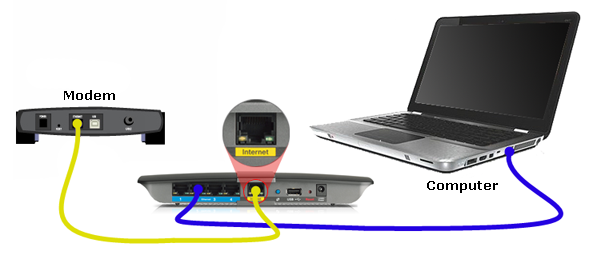
Connect to the Router
To configure the router we need to turn off Wifi , make sure we have an ethernet cable connecting the computer to the router, and restart our computer. This will connect you to the router via dhcp. This will work on either Mac or Windows.
Be sure to turn off Wifi on your computer because otherwise it will be confused about the connection.
We wil use a web browser to open the internal web page in your router so we can configure it. Open the browser, such as Safari, Internet Explorer or Firefox, and in the address bar type the numerical address of the router, which is http://192.168.1.1, as shown here:
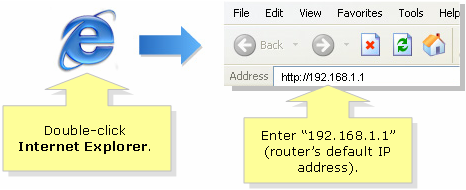
Log In to the Router
If you did this correctly, then the login window for the router should come up.
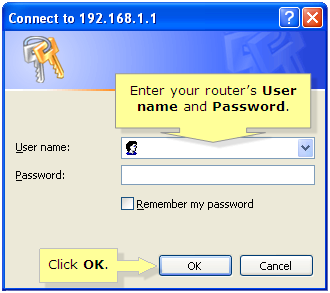
Enter “admin” in the Password field then leave the User name blank. If you have set up a User name and Password for your Linksys router before, enter your personalized credentials instead.
Choose Connection Type
At this point you can enter the configuration and set things up. We're not going to go through all the details, you will need to check the manual for that, but we will try to get you started.
If you click on "Setup" (top menu far left) you should see something like this:

Look at the "Internet Connection Type". This should be either DHCP, PPPOE or STATIC.
DHCP
For DHCP you just set it to DHCP. You also need to change the wireless IP address as shown here below:

Save and reset and your router should be online.
PPPOE
For PPPOE you set the connection type to DHCP and then type in the username and password. These will be something like
username=3105551212@value.net
password= ghgdhdfg
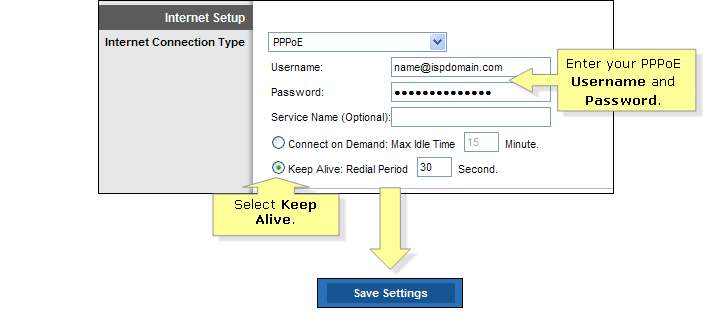
Save, reset, and your router should be online.
STATIC
For static, you will need values for IP address, netmask, default router, and name servers.
The IP you need from Brand X. It will be four numbers with periods between, such as 56.43.56.78.
The netmask is usually 255.255.255.0
The default router is usually the same as the ip, but the last number is 1, such as 56.43.56.1.
For DNS you can use 8.8.8.8 and 8.8.4.4 (google dns).
Note: dhcp and pppoe users don't put any of these numbers in or your connection will not work!










