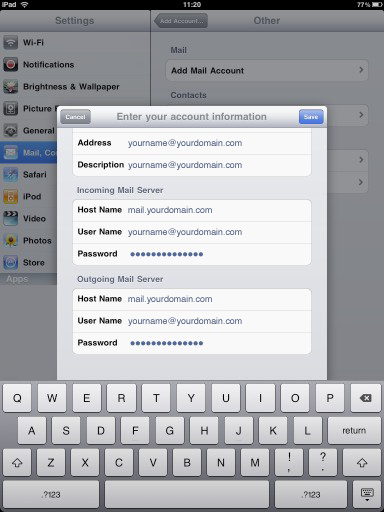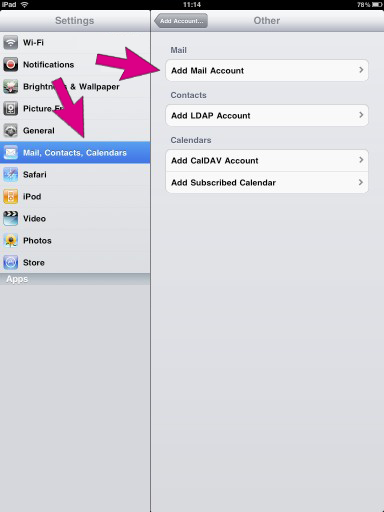
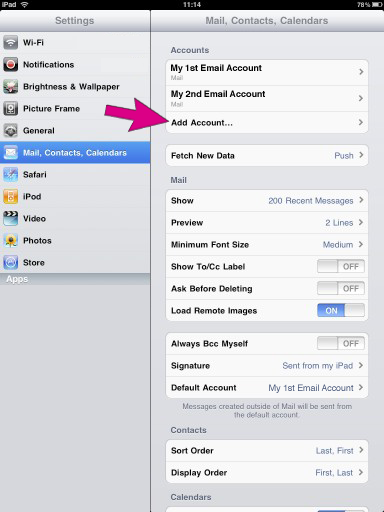
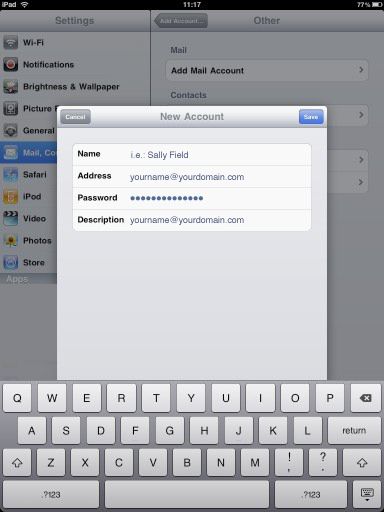
This is going to require a bit of explanation.
The "Address" is the address you want to receive your email at. This is the address others will see as your email return address. It should look something like this: joestudent@brandx.net" or "joestudent@smfiber.com" or whatever the address is that you're going to be using.
The "Incoming Mail Server - Host Name" will be "mail.brandx.net" no matter what your return email address. This just tells the ipad where to look to find your email.
The "User Name" and "Password" will be the ones assigned to you by Brand X. They will be something like "joestudent" and "678asdf" or something like that. Note that there is no domain name in the "User Name". "joestudent@brandx.net" will not work. We just want that first part of the email address.
On the Outgoing Mail Server:
You will need to use the outgoing mail server that is appropriate for whatever way your Ipad is connected.
If you are connected via wireless to a Brand X DSL then you would put "smtp.brandx.net" and leave the user and password blank.
However, this will not work if the Ipad is connected to ATT or Tmobile or Verizon.
AT&T users should put "cwmx.com" or whatever smtp mail server their ATT isp suggests. I don't think you need a user or password. Keep in mind this will only work as long as you are connected to ATT. If you are connected via wireless then you are no longer connected to ATT and it will stop working. For more info see: http://www.wireless.att.com/support/knowledgeBase.do?content=KB72769.html
If you are connected by wireless to a wireless router then you need to use whatever SMTP mail server that wireless router is connected to. If it is connected to a Brand X dsl then that will be smtp.brandx.net. If it is some other company such as Time Warner then call them up and ask them what smtp outgoing mail server they use.
Tmobile or Verizon users should use whatever smtp outgoing mail server their ISP suggests. Give them a call and they should be able to tell you.