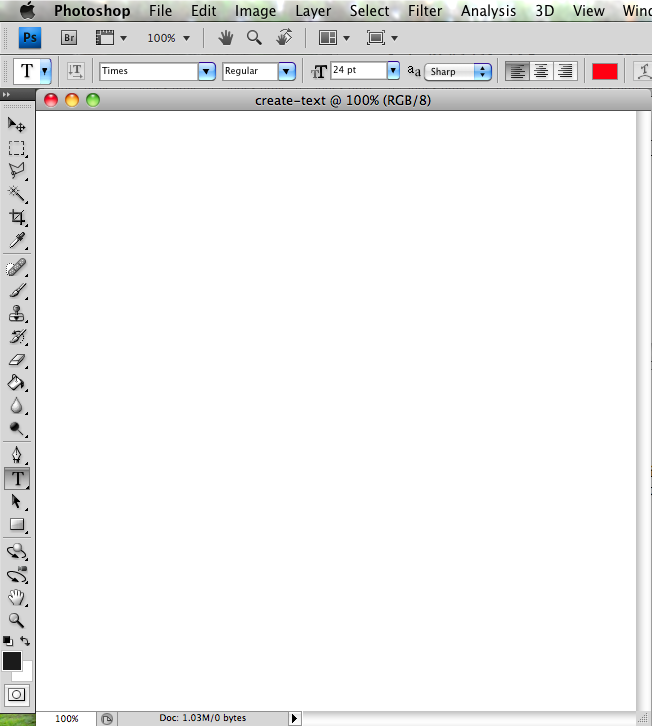
Photoshop allows you to create text objects in your drawing.
Each piece of text is like a little word processing document, that you can move around in your drawing and edit. Each piece of text is its own layer. If you aren't comfortable with layers, you may want to read that section and make sure you understand.
Each piece of text has a font, a color, and a box that the text fits in.
In order to draw some text, choose the text tool, choose a font and color, and then click where you want the text and start typing.
I will do a simple example to show how this works.
I'm going to start a new image (file->new) and then select the text tool. I've started my image at 600x600 pixels. My screen looks like this:
When I select the text tool, the menu bar shows me the current font (Times), weight (regular or bold), and point size (24 point).
The in the same bar on the right side the program shows me shows me the current color (red).
Click on the little black square (see image above) and you will see the color palette.
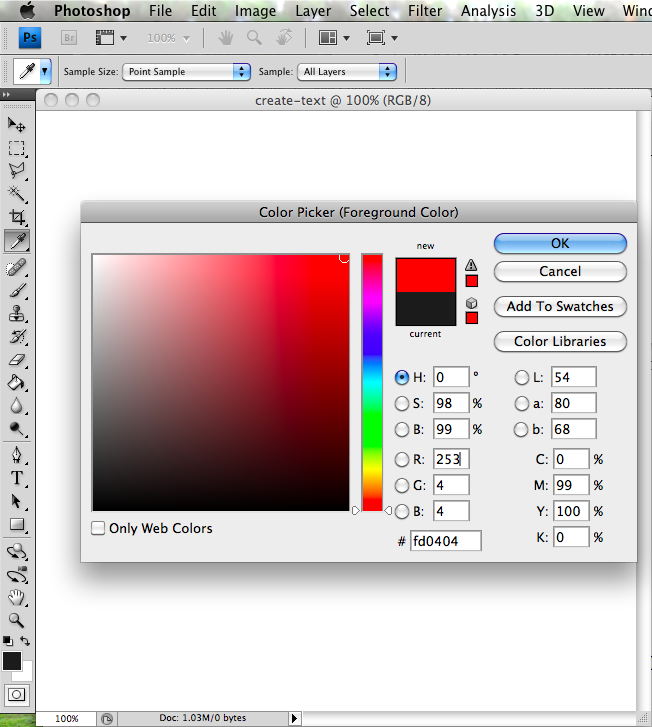
I have selected the color red.
Notice that the color palette also shows you the rgb numbers for this color. That can be useful. The Hexidecimal representation is shown on the box that starts with "#". This is a useful way to find the hex representation for use in html.
Click "OK" and the color sample in the tool palette will turn red to match the color you have chosen. Any text we draw will now be red.
Font and Size are located in the upper right. I'm going to choose a crazy looking font called "giddyup" and 36 point, for some fairly large text. Normal text is about 12 point. If you are trying to follow this example, use any font you like.
Now I will type a little text and we will have a sample of this font.
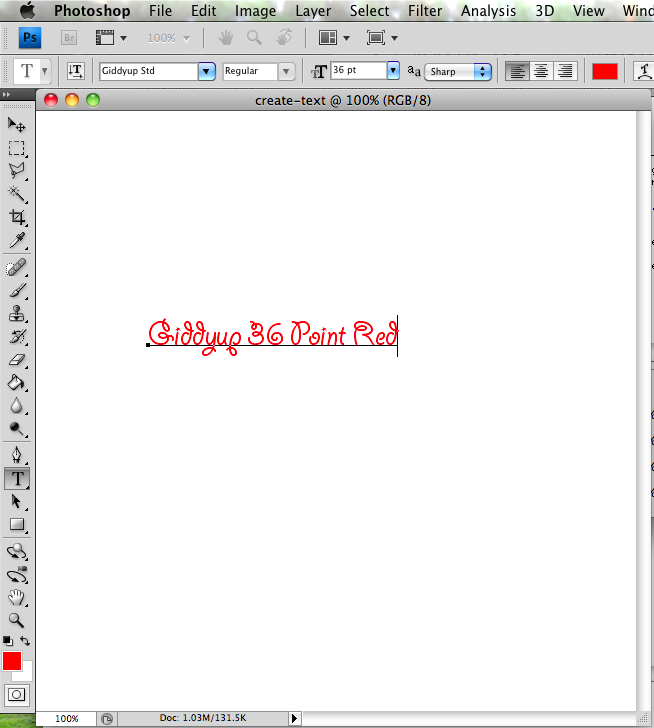
If we want to draw another piece of text we have to finish this one first.
There is a trick to unselect the font tool. When you have typed a piece of text, and want to start another one, just click on another tool, then come back to the font tool.
Let's choose a different font, size and color. I'm going to choose the font "Herculanum", size 48, color blue.
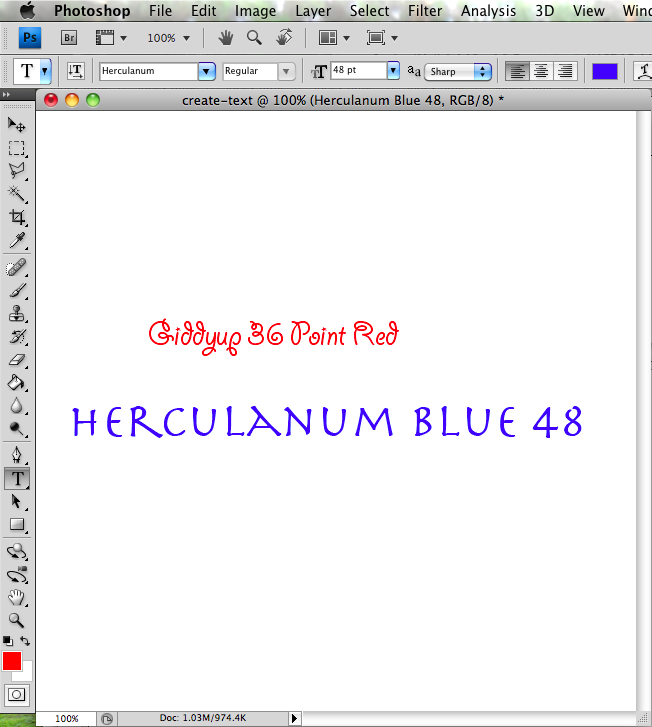
Moving a piece of text
Moving text is tricky because you have to select it first. Otherwise, how will you know what you are moving?