
Photoshop allows you to draw on your image.
The brush tool is located in the tool palette. See the image below, it's the 8th tool down and looks like a paintbrush
Before you draw, you're going to want to select a brush/pen type and a color.
The color is located in the lower left of the screen. Have a look at this image. The color selection area is red.

When you select the color area, the color picker comes up. Select the color you want.
The pen is located in the upper left. First, make sure you have the "brush" tool selected, then select one of the icons in the upper right. One is the brush type, and one is the brush size.

In the above picture, you can see the brush is selected at left, and then we clicked on "Brush Size". A dialog comes up that lets us select either a ready brush, or a "Master Diameter" and "Hardness"..
Be sure that you have the right layer selected. You want to select the layer on, that you want to draw on.
Do some drawing
This part is easy. We've selected the paint tool and we've selected a color and brush type. Let's draw a little bit.
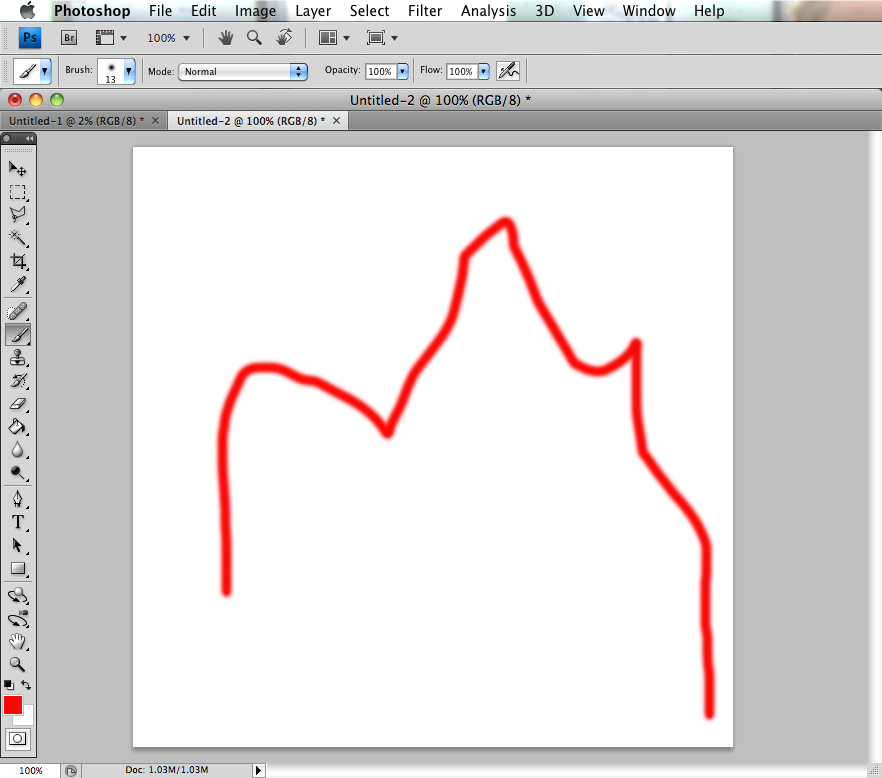
Looks good.
To review: in order to draw with the paintbrush/pen tool, select the tool, select a color, select a brush, and then draw.
Reminder on layers: whatever you draw will be drawn on the current layer.
Draw a picture of a face using the paint command. It's hard with the mouse. Use at least three colors and three different brush styles.